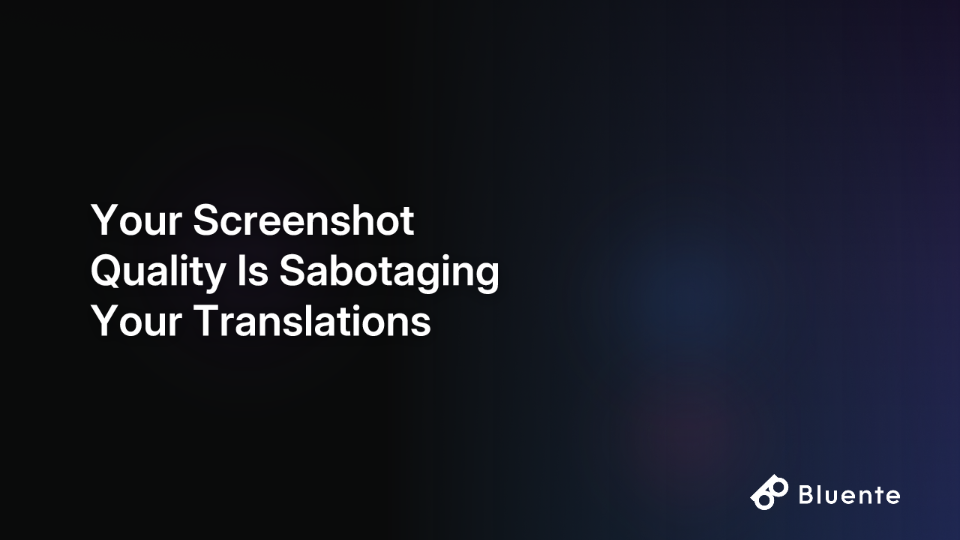 Summary
Summary
Inaccurate AI translations of historical records are often caused by low-quality screenshots, as poor images lead to errors in the initial Optical Character Recognition (OCR) step.
For reliable translations, images of historical documents require a resolution of at least 300 DPI, far higher than the typical 72-96 DPI of a standard screenshot.
Improve translation accuracy by capturing zoomed-in, high-contrast screenshots and saving them in a lossless format like PNG instead of a compressed JPG.
For complex or scanned records, a platform like Bluente's AI PDF Translator combines advanced OCR and translation to minimize errors and preserve document formatting.
You've found a crucial historical record on Ancestry.com that might finally connect those missing branches in your family tree. You quickly take a screenshot, feed it to an online translation tool, and wait eagerly for the revelation...only to receive a translation that feels strangely "off." Names are slightly wrong, occupations make no sense, and dates seem inconsistent with your research.
You're not alone. Countless genealogists have experienced the frustration of AI tools that seem to "make up plausible bullshit instead of saying 'I don't know'" when translating historical documents. Before you blame the AI, there's a crucial factor you might be overlooking: your screenshot quality is likely sabotaging your translations.
The "Garbage In, Garbage Out" Reality of Document Translation
When an AI tool incorrectly translates "cultivateur" (farmer) as "auditor" or changes "Jean Baptiste Calais" to "Jean Baptiste Caloin," the problem often isn't the AI's translation abilities. The issue starts much earlier in the process—with the quality of the image you're providing.
What many genealogists don't realize is that translation tools don't directly "read" your images. Instead, they rely on an intermediate technology called Optical Character Recognition (OCR) to first convert your image into text. This OCR step is where everything can go wrong if your image quality is subpar.
Think of it this way: If the OCR can't clearly "see" that the word is "cultivateur," it might interpret it as something completely different. By the time this garbled text reaches the translation phase, even the most advanced AI can't recover the original meaning.
Why Technical Image Quality Matters More Than You Think
For genealogical records, especially those featuring historical handwriting like Kurrentschrift (old German script), image quality isn't just a minor consideration—it's the foundation of accurate translations. Here are the technical factors that determine whether your image will yield reliable results:
DPI (Dots Per Inch): The Resolution Revolution
DPI measures how many pixels fit into one inch of your image, directly affecting how clearly text appears to OCR software. For genealogical documents:
Below 150 DPI: Text becomes indistinguishable to OCR engines, especially for handwritten documents
150-250 DPI: Minimum threshold for basic OCR but still problematic for fine details
300 DPI: The sweet spot for most printed historical records
400-600 DPI: Recommended for documents with small text or faded historical handwriting
When you take a quick screenshot of an Ancestry.com record, you're often capturing at the equivalent of 72-96 DPI—far below what's needed for accurate OCR processing.
File Format Fundamentals: The 300KB JPG Problem
Many users assume that a "300KB JPG" is sufficient for translation purposes, but this approach overlooks a critical technical issue: JPEG is a "lossy" compression format that sacrifices image quality for smaller file sizes.
For optimal OCR performance:
PNG: The preferred format for screenshots, as it uses lossless compression
TIFF: Ideal for scanned documents, preserving maximum detail (though with larger file sizes)
JPEG: Only use with minimal compression (high quality setting of 90-100%)
The problem is that JPG compression creates artifacts—blurry or blocky areas—that confuse OCR engines. What might look "good enough" to your eyes can be completely unreadable to an AI.
Contrast, Brightness, and Noise: Making Text Stand Out
Historical documents often have yellowed backgrounds, faded ink, or various stains. For OCR to work effectively:
Contrast: Aim for at least 50% contrast between text and background
Brightness: Maintain around 50% to avoid washing out details
Noise: Minimize background specks, watermarks, and stains
These factors are especially critical when dealing with birth certificates, marriage licenses, and other genealogical records that may already be difficult to read due to their age and condition.
Optimal Screenshot Techniques for Ancestry.com Documents
Follow these steps to dramatically improve your translation results from Ancestry.com and similar genealogy sites:
Step 1: Optimize Your Display Before Capturing
Adjust your monitor settings for maximum clarity (increase contrast to about 50% and brightness to 50%)
Set your screen scaling to 150% if your system allows it
Use Ancestry.com's built-in zoom tools to make the document as large as possible on screen
Step 2: Capture With Precision
Use a selective screenshot tool rather than capturing your entire screen:
Windows: Use Snipping Tool or Windows+Shift+S
Mac: Use Command+Shift+4
Capture only the document itself, excluding browser interfaces, menus, and other distractions
Keep your capture straight (not at an angle) to avoid OCR confusion
Step 3: Save Properly
Save as PNG format instead of JPG whenever possible
Avoid re-saving or re-compressing the image multiple times
Name your file descriptively for easier organization and reference
If you're working with physical documents:
Use a scanner at 300-600 DPI rather than a smartphone camera when possible
If using a smartphone, ensure even lighting, use a tripod or stable surface, and capture directly above the document
Consider scanning older, discolored documents in color mode to preserve subtle details
Image First-Aid: Rescuing Suboptimal Screenshots
Already have screenshots that aren't ideal? Try these enhancement techniques before attempting translation:
1. Deskew (Straighten) the Image
OCR engines struggle with text that isn't perfectly horizontal. Use basic image editing tools to rotate the image until all text lines are straight.
2. Adjust Contrast and Brightness
Increase the contrast between text and background. For historical documents, sometimes a slight sepia or black-and-white conversion can help make text more distinct.
3. Crop Tightly
Remove any extraneous borders, watermarks, or irrelevant parts of the image that might confuse the OCR process.
4. Enlarge if Necessary
If text is very small, consider carefully enlarging the image (without distortion) to make characters more distinct for OCR processing.
5. Remove Background Noise
Use noise reduction filters to clean up speckling, stains, or artifacts that could interfere with text recognition.
The Dramatic Difference: Before and After Examples
To illustrate how image quality directly impacts translation accuracy, consider this real-world example of an 18th-century French marriage license from Ancestry.com:
Example: French Marriage Record Translation
Before (Poor Quality):
Image: A hasty screenshot with glare, low resolution, and saved as a heavily compressed JPG
OCR Result: "Jean Eaptiste Caloin...trentième jour...cultvrateur"
AI Translation: "Jean Baptiste Caloin, auditor, was married on the thirtieth day of the month..."
After (High Quality):
Image: A carefully captured PNG at proper zoom level with adjusted contrast
OCR Result: "Jean Baptiste Calais...treizième jour...cultivateur"
AI Translation: "Jean Baptiste Calais, farmer, was married on the thirteenth day of the month..."
The difference is striking—the poor-quality image led to three critical errors (surname, occupation, and date) that could seriously mislead your genealogical research. The high-quality image delivered an accurate translation that provides reliable information for your family tree.
From Screenshot to Accurate Translation: A Better Workflow
Instead of juggling multiple tools, a platform like Bluente's AI PDF Translator streamlines the entire process. Its integrated advanced OCR is designed to handle scanned documents and complex layouts, accurately extracting text from your high-quality images before translation. This is particularly effective for official records that are common in genealogical research.
For documents requiring legal validity, such as birth certificates, wills, or immigration papers discovered during your research, you may need more than just an accurate AI translation. In these cases, a Certified Document Translation service like Bluente's provides court-admissible translations completed by expert human linguists, ensuring your findings are officially recognized.
Taking Control of Your Translations
The frustration of inaccurate translations from genealogical records is often avoidable. By understanding that image quality directly impacts OCR, which in turn determines translation accuracy, you can take control of the process and significantly improve your results.
Remember these key principles:
Prioritize resolution: Aim for 300 DPI or higher for historical documents
Choose the right format: Use PNG instead of JPG for screenshots
Maximize contrast: Ensure text stands out clearly against the background
Pre-process when needed: Take time to enhance images before translation
Use an integrated platform: For complex documents, use a tool that combines high-quality OCR and translation in one step to minimize errors.
While no AI translation is perfect, especially for complex historical documents with challenging handwriting, providing high-quality images eliminates the most common source of errors. With these techniques, you can move beyond frustrating "plausible bullshit" translations and unlock the true stories hidden in your family's historical records.
By addressing image quality first, you'll get more accurate translations with a professional-grade tool like Bluente. Its platform is engineered to handle the specific challenges of document translation—from advanced OCR for scanned records to format preservation—helping you overcome language barriers and build your family history on a foundation of reliable information.
Frequently Asked Questions
Why are my AI translations of historical documents so often wrong?
The most common reason for inaccurate AI translations is poor image quality. AI translation tools rely on Optical Character Recognition (OCR) to convert the image into text first, and if the OCR misreads the document due to a blurry or low-resolution image, the final translation will be incorrect.
What is the best resolution for scanning genealogical records?
The recommended resolution is at least 300 DPI (Dots Per Inch) for most printed historical records. For documents with very small text, faded ink, or complex handwriting like old German script, a higher resolution of 400-600 DPI is ideal to ensure the OCR software can accurately capture all details.
How can I improve a bad screenshot for better translation?
You can improve a suboptimal screenshot by using basic image editing tools. Key steps include straightening (deskewing) the image so text is horizontal, increasing the contrast between the text and background, cropping out unnecessary borders, and using noise reduction filters to clean up any specks or stains.
What's the best file format to save a screenshot for translation?
The best file format is PNG because it uses lossless compression, which preserves image details crucial for accurate OCR. You should avoid saving screenshots as JPGs unless you use the highest quality setting (90-100%), as JPG's "lossy" compression can create artifacts that confuse translation software.
What is OCR and why is it important for translating documents?
OCR stands for Optical Character Recognition. It is a technology that converts images of typed, handwritten, or printed text into machine-readable text. It's a critical first step in the translation process because AI translators cannot "read" an image directly; they can only translate the text that the OCR software extracts from the image.
Can I use an AI translation for legal documents found in my genealogy research?
AI translations are excellent for research purposes but are not legally valid for official use. For documents like birth certificates, wills, or immigration papers that require legal admissibility, you must use a certified document translation service. These services use expert human translators to provide officially recognized and accurate translations.